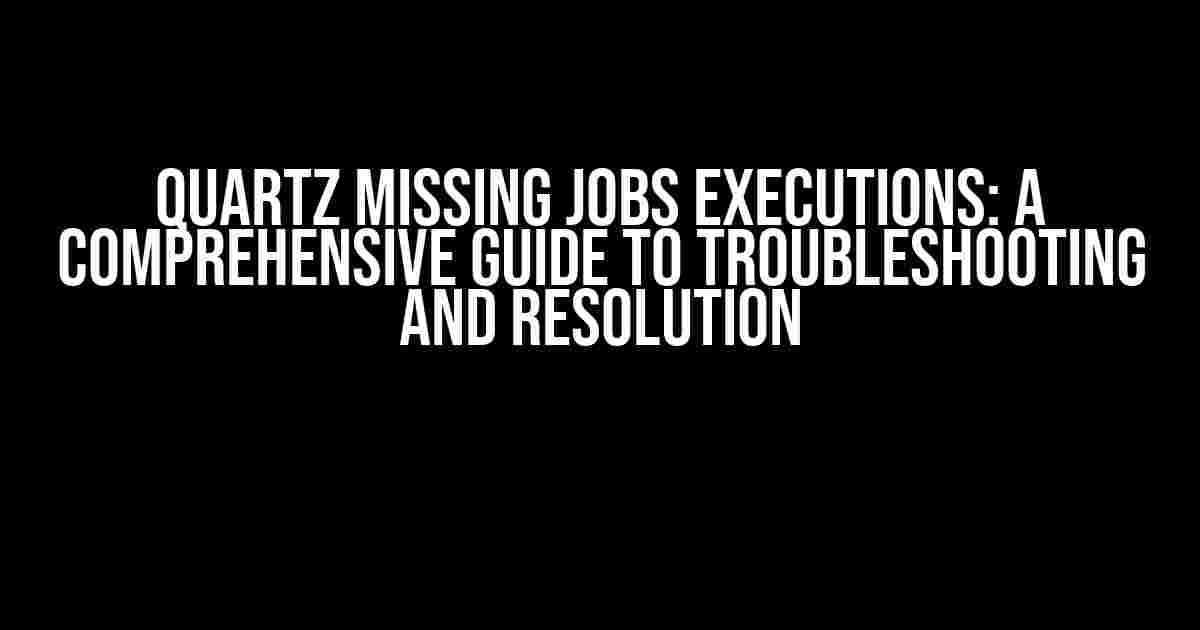Are you frustrated with your Quartz scheduler not executing jobs as expected? You’re not alone! In this article, we’ll delve into the world of Quartz scheduling and provide you with a step-by-step guide to identifying and resolving the issue of missing job executions.
Understanding Quartz Scheduling
Before we dive into the troubleshooting process, it’s essential to have a solid understanding of how Quartz scheduling works. Quartz is a popular open-source job scheduling system that allows you to schedule and execute tasks (jobs) at specific times or intervals.
A typical Quartz setup consists of:
- Job**: A Java class that implements the Quartz Job interface, defining the task to be executed.
- Trigger**: A configuration that defines when and how often the job should be executed.
- Scheduler**: The Quartz engine that manages the job executions based on the trigger configurations.
Symptoms of Missing Job Executions
If you’re experiencing issues with missing job executions, you might notice the following symptoms:
- Jobs are not executing at the scheduled time.
- Jobs are not executing at all.
- Jobs are executed multiple times instead of once.
Troubleshooting Steps
Let’s get started with the troubleshooting process! Follow these steps to identify and resolve the issue of missing job executions:
Step 1: Verify Quartz Configuration
Check your Quartz configuration files ( quartz.properties or quartz.xml ) for any errors or misconfigurations.
// Example quartz.properties file
org.quartz.scheduler.instanceName = MyScheduler
org.quartz.scheduler.instanceId = 1
org.quartz.threadPool.class = org.quartz.simpl.SimpleThreadPool
org.quartz.threadPool.threadCount = 5
org.quartz.jobStore.class = org.quartz.impl.jdbcjobstore.JobStoreTX
org.quartz.jobStore.dataSource = myDataSource
org.quartz.dataSource.myDataSource.provider = hikaricp
org.quartz.dataSource.myDataSource.URL = jdbc:mysql://localhost:3306/mydb
org.quartz.dataSource.myDataSource.user = myuser
org.quartz.dataSource.myDataSource.password = mypassword
Make sure the configuration is correct, and the database connection is established successfully.
Step 2: Check Job Trigger Configurations
Verify that the job trigger configurations are correct and not conflicting with other triggers.
// Example Java code for creating a simple trigger
Trigger trigger = TriggerBuilder.newTrigger()
.withIdentity("myTrigger", "myGroup")
.startNow()
.withSchedule(SimpleScheduleBuilder.simpleSchedule()
.withIntervalInMinutes(5)
.repeatForever())
.build();
Check the trigger’s start time, end time, and interval to ensure they are set correctly.
Step 3: Investigate Job Execution History
Check the Quartz execution history to see if the job was executed successfully or not.
// Example Java code for retrieving job execution history
List jobExecutions = scheduler.getJobExecutions("myJobName", "myGroupName");
for (JobExecutionContext execution : jobExecutions) {
System.out.println("Job executed at: " + execution.getFireTime());
}
Analyze the execution history to identify any patterns or issues.
Step 4: Check Quartz Log Files
Inspect the Quartz log files for any errors or warnings related to job executions.
// Example log file snippet
2019-10-10 14:30:00,001 INFO quartz.core.QuartzSchedulerThread-main[QuartzSchedulerThread] - Job 'myJob' triggered at 2019-10-10 14:30:00.001
2019-10-10 14:30:00,002 ERROR quartz.core.QuartzSchedulerThread-main[QuartzSchedulerThread] - Error executing job: java.lang.RuntimeException: Unable to execute job
Identify and address any errors or exceptions that might be causing the issue.
Step 5: Verify Database Connection
Confirm that the database connection is stable and not experiencing any issues.
// Example Java code for testing database connection
DataSource dataSource = new org.apache.commons.dbcp2.BasicDataSource();
dataSource.setUrl("jdbc:mysql://localhost:3306/mydb");
dataSource.setUsername("myuser");
dataSource.setPassword("mypassword");
Connection connection = dataSource.getConnection();
if (connection != null) {
System.out.println("Database connection established successfully!");
connection.close();
}
Ensure that the database connection is not terminated abruptly, causing job executions to fail.
Common Reasons for Missing Job Executions
After going through the troubleshooting steps, you might have identified the root cause of the issue. Here are some common reasons for missing job executions:
| Reason | Solution |
|---|---|
| Misconfigured Quartz configuration | Verify and correct the Quartz configuration files. |
| Invalid or conflicting trigger configurations | Review and adjust the trigger configurations to avoid conflicts. |
| Job execution failures due to exceptions | Handle and fix exceptions within the job execution code. |
| Database connection issues | Resolve database connection problems, and ensure a stable connection. |
| Scheduler not started or paused | Verify that the scheduler is started and not paused. |
Best Practices for Quartz Scheduling
To avoid missing job executions and ensure a smooth Quartz scheduling experience, follow these best practices:
- Implement robust error handling and logging within your jobs.
- Use transactions to ensure atomicity and consistency in job executions.
- Monitor and analyze Quartz logs and execution history regularly.
- Implement a backup and recovery strategy for your Quartz scheduler.
- Regularly update and test your Quartz configuration and job implementations.
By following these steps and best practices, you’ll be well on your way to resolving the issue of missing job executions and ensuring a reliable Quartz scheduling system.
Conclusion
In conclusion, missing job executions in Quartz scheduling can be a frustrating issue, but with the right approach, it can be identified and resolved. By following the troubleshooting steps and implementing best practices, you’ll be able to ensure a smooth and reliable scheduling experience. Remember to stay vigilant, monitor your Quartz logs, and continuously improve your scheduling configuration to avoid any issues.
If you’re still encountering problems, feel free to reach out to the Quartz community or consult with a Quartz expert for further assistance.
Frequently Asked Questions
Got stuck with Quartz scheduled jobs that just won’t execute? We’ve got you covered!
Why do my Quartz scheduled jobs not execute at the specified time?
This could be due to a misconfigured Quartz scheduler or incorrect cron expressions. Double-check your configuration and cron expressions to ensure they match your intended schedule. Also, verify that your Quartz scheduler is properly initialized and started.
Can a misconfigured Quartz thread pool cause job execution issues?
Absolutely! A misconfigured thread pool can lead to jobs not executing or executing too slowly. Ensure that your thread pool is properly sized and configured to handle the workload. You can try increasing the thread pool size or adjusting the thread priority to resolve the issue.
How do I troubleshoot Quartz job execution issues?
Start by enabling Quartz debugging logs to get a detailed view of the job execution process. You can also use Quartz’s built-in tool, the Quartz Scheduler Console, to monitor and manage your jobs. Additionally, verify that your job implementation is correct and doesn’t throw any exceptions that could prevent execution.
Can I use Quartz with a clustered environment?
Yes, Quartz supports clustered environments through its built-in clustering feature. This ensures that only one node executes a job at a time, even in a distributed environment. However, you’ll need to configure Quartz clustering correctly, including specifying a common database for job storage and configuring the Quartz clustering properties.
What happens if my Quartz job throws an exception during execution?
If a Quartz job throws an exception during execution, Quartz will retry the job according to the retry policy configured for the job. You can customize the retry policy to suit your needs, including specifying the number of retries and the delay between retries. Make sure to log and monitor job exceptions to identify and resolve the underlying issues.